Nebula Office Writer is a word processing component of the Nebula office. Apart from the usual features that the Word offers, Writer provides you with some additional features. Some of them are:
- Page layout methods, which include frame, columns, and tables.
- Built-in drawing tools
- Database integration which also includes a biography database
- Templates and styles
- Mail merge
- Form design and filling
- Document digital signature and many more
Writer provides you with different ways of controlling the page layouts. The page layouts can be of various types including Frames, columns, tables, sections, etc. The various page layouts are explained below for your further guidance.
Choose your layout method
The column layout is always the most preferred layout for defining your basic page style. You can use a single column layout or multiple column layouts; it just depends on your requirement. If you want to use multiple columns, you need to define the number of columns you need for your page.
- Define the number of columns for your page: you can go to the settings and choose the number of columns you need in your page layout. You can also specify the spacing you need between two columns or whether you would like to keep a vertical separator between them.
- Formatting the column width and spacing: in case you need default equal spacing between the columns, select the Auto Width option, which you will find in the Width and Spacing section. If you have specified more than three columns, then you will have to use the arrow keys to scroll through the page.
- Formatting the separator lines: Usually, people prefer white spacing between the columns, but if you want to keep a separator even that is fine. You can select the option by going to the Style drop-down menu and click on the select line style option from the three style options available. One can change the colour of the line by using the color drop-down box.
- Distribution of text among the columns: as soon as you add some text to your column, the text flows towards the next column and the last column ends up to the shorter one in some cases. In order to keep the sizes of columns equal, you have to distribute the text appropriately.
-
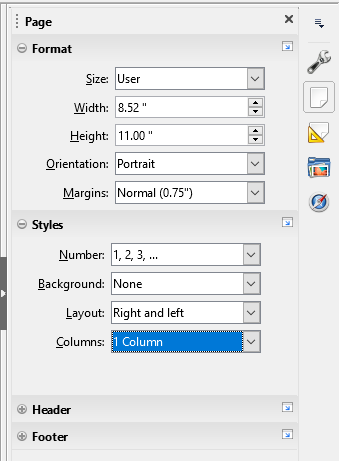
Using frames for page layout
In case you want to produce newsletters or any other layout intensive documents, frames are very useful. Frames are capable of containing texts, multiple columns, tables, pictures, etc. You can use frames for positioning anything on a page like a logo or something similar. You can also wrap the text around any object such as a logo or picture.
Creating frames
You can create a frame by choosing the insert option and then clicking on the frame option. The frame dialog will pop up then you can set the frame according to you. There are 2 more ways of creating a frame-
- Select the text and insert frame
- Click on the Insert >Frame icon on the insert toolbar for instantly getting an empty frame.
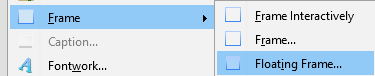
After selecting the frame, insert the text into the frame where you want it to be.
Using tables for page layout
You can use the Nebula Office Writer’s tables feature for various purposes like lining up the material, holding data like a spreadsheet, creating complex page layouts, etc.
Conclusion
You can use the various page layout options to improve the appearance of your page. You have several features in the writer that will help you with enhancing the page layouts. Features like header-footer, tables, margins, watermarks, etc make a good impact on the look of your write-up in a writer. Explore through the various options that the writer serves you with and add a little more style to your writing. There are many such features that you may add.
Read more articles
