Impress allows us to plan and design the appearance of any slide. It allows us to change the color combinations and background colors. We can also add pictures to our slide. You can make a particular logo or text to appear in every slide of the presentation. You can number your slides by using Impress. These features can be included in your presentation very easily. In this article, we are going to tell you something about slide masters and how to use them in slides.
What do you mean by slide masters?
It is the main slide of the presentation. It is the starting point for all the other slides. You can have more than one slide master in a presentation. The other name for slide master is the master slide. A slide master has many characteristics. Some of them are:
- How to change the background color
- How to add graphics to the slide
- Headers and footers
- How to format the text
These all characteristics of a slide master are in the control of styles. The style of slide master is common to all the slides of the presentation. The same styles get applied to all the slides. If we change any style in the slide master, it will automatically change the corresponding style in all slides. We can also change the style individually of each slide.
Slide masters include two main types of slides. They are:
- Presentation styles
- Image styles
We can also create new styles for the presentation. We cannot change the styles already present in the software.
Working with the slide masters
Impress includes a large collection of slide masters. These slide masters are present in the master pages section of the sidebar. This section is further divided into three parts:
- Used in this presentation
- Recently used
- Available for use
All slide masters are present in the available for use section.
How to create slide masters?
To create a new slide master follow these steps:
- At first, enable the editing of slide masters.
- Click on the view option.
- Select the master option.
- Click on the slide master. It is present on the menu bar.
- A master view toolbar opens.
- Click on New master icon on the master view toolbar.
- A slide master opens in the slides pane.
- You can change this slide master according to your needs.
- To rename this master, right-click on the slide and select the rename master option.
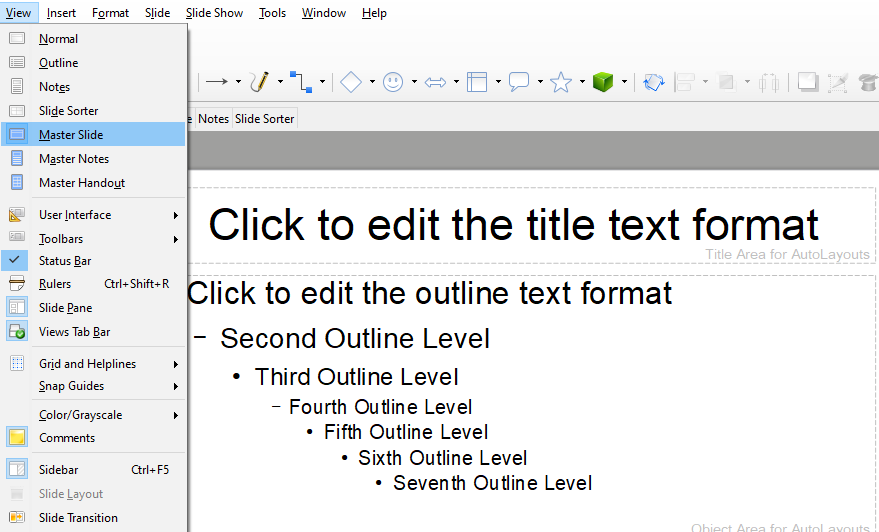
How to apply the slide master?
To apply a slide master to your presentation, follow these steps:
- Click on the master pages icon present on the sidebar.
- This will open the master pages section.
- Right-click on the slide master that you want to include.
- Select the option of applying to selected slides.
How to load additional slide masters?
To load an additional slide master to your presentation, follow these steps:
- Click on the slide.
- Go to the master slide.
- You can also right-click on the slides present in the slides pane and select the slide design option.
- Click on Load to add more slide masters.
- This will open the load design dialog box.
- Select the design that you want to add and click on OK.
- Click on OK again and close the dialog box.
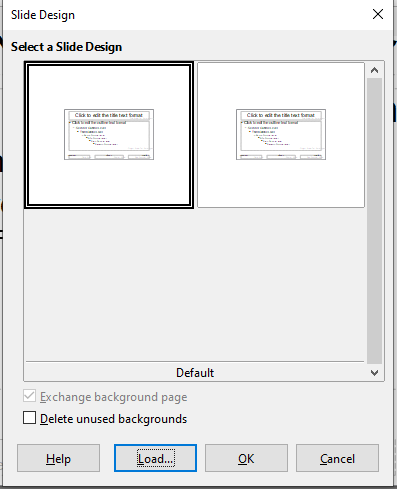
How to modify the slide masters?
You can change many options on a slide master. Some of them are:
- Background color.
- Background objects.
- Text area and notes attributes.
- Font size, headers, and footers of the text.
- Placement of titles and frames.
To modify the slide master, follow these steps:
- Click on view.
- Select the master option.
- Click on the slide master.
- This will open the master view dialog box.
- Select the slide master that you want to change.
- Right-click on the workspace of the slide master that you wish to modify.
- Right-click on the selected object and make the necessary changes.
- Click on the close master view.
How to apply to backgrounds?
You can easily apply backgrounds to many elements in Impress.
- Click on the slide menu.
- Click on the set background tab and select the type of fill.
- You will get a list of options for backgrounds.
These are all the ways in which you can use slide masters and give your presentations a professional look. By using Impress, you can easily do these changes to your slides. It is easy and simple to use. Impress is a perfect PowerPoint slideshow alternative to the Microsoft PowerPoint.
