Nebula media player has one of the best features, which is the option to continue the video playback exactly from where you have left it off. Suppose, you are playing a 2-3 hours long video in the application, and you have clicked on Stop, by mistake. In this case, you will have to choose the time toolbar and click on the same so many times to continue a similar part, which you have left.
This is not the easy and user-friendly task anymore go get the same part of the video, which you have left accidentally. Therefore, Nebula media player has an in-built feature, which allows you to resume the movie from the exact time or location where it was stopped. This features and enabled in Nebula media player as default, and it will ask your permission when you open the application again “Do you want to restart the playback where left off?”
You will see this message on the display, where you will have the option “Continue” button. When you press on “continue,” the movie playback will be resumed.
Apart from this feature, there are plenty of options available, which help you to configure the option of “Continue video.” You can select when Nebula Media player ask for your permission to replay or resume the movie, and it will do automatically each time you open it.
In addition, there is one more option to turn off completely. However, most of us would definitely want the application to ask us every time, and we can decide what we wish to do.
How to configure whether Nebula media player asks automatically resume or turning off the feature
To do this setting, you need to follow these simple steps
- First, go to Tools>Preferences (CTRL+P).
- Now, on the Interface tab (default), you will see the option “Continue playback?”
- You can select between these the three options – Never, Ask, Always.
- Click on Save, and if you want to keep the setting.
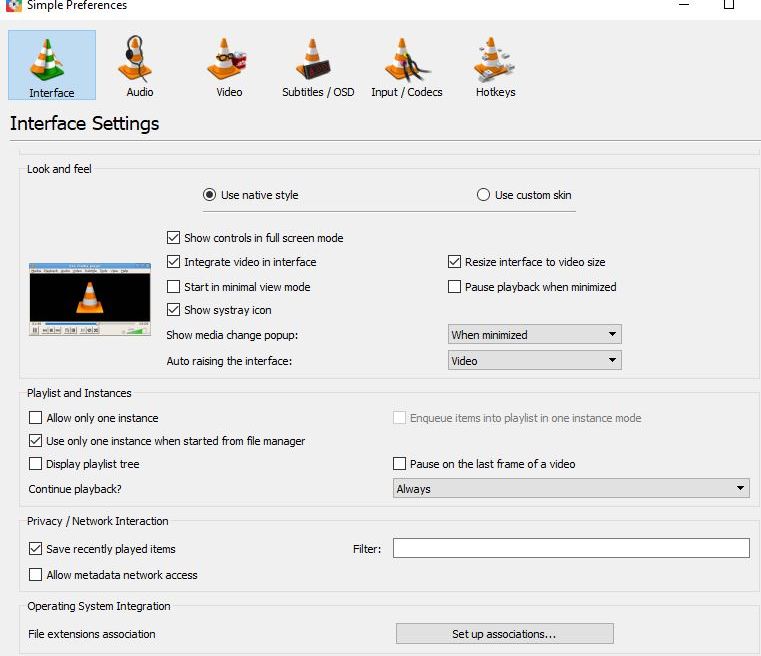
If you have not done this already, below are the three options showing how you can do this
- Never: It will not ask again for your permission, and also it will never continue the movie from where it was left off.
- Ask: This option will be asking you every time whether you want to continue your movie playback or not, and also you can do it by pressing the button “Continue.”
- Always: This option will resume the playback immediately even without asking you.
