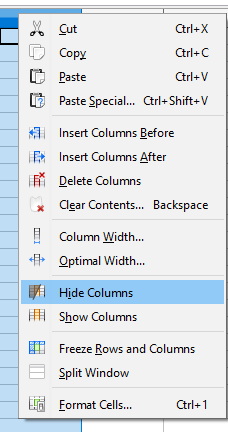This article provides you insight about workaround Nebula Office Calc and understands how to hide some specific elements from the spreadsheet while not even losing the original content.
In Calc, the elements, which you will hide, will not be visible on the screen, but still, will be there. That means you can copy the data and print the spreadsheet, and the hidden data will not print along. This can be easily done by the ‘Hidden’ tool in Nebula Office. Let us see how to do this!
Hiding Sheets
If you have multiple sheets in the whole spreadsheet document and want to hide a specific number of sheets, you can do this by the following steps:
- In the first step, right-click on the ‘Sheets’ tab.
- From the context menu, choose the sheets which you want to hide. It will show all the sheets. Carefully select the ones you want to hide.
Hiding Rows and Columns
If you want to hide the whole row/column, follow the following stated easy steps.
- The first step is obvious. Select the rows/columns, which you want to hide.
- Then find the ‘Format’ tab in the Menu bar. You will get two options: Row/Column.
- Then select the ‘Hide’ option.
- This will finally hide the row or the column which you selected to hide. This is not visible, but still there if you want to reverse the process, you can.
Alternatively, you can simply right-click on the row or the column header. Then from the context menu, select ‘Hide Row’ or ‘Hide Column’.
Hiding Cells
Hiding a particular cell is not that easy task. But the steps below will make the task simpler. Just read them, along with applying them. You will very easily accomplish the task.
- Your first task is to select the cell you want to hide.
- Then click on the ‘Format’ in the menu bar and click on the ‘Cells’ option.
- A context menu will appear. Select the ‘Format Cells’ option from it. A format cells dialog box will appear.
- In the dialog box that appears, find the ‘Cell Protection’ tab and click on it.
- It will show a hiding cell option. Click on it and finally, on the OK button. This will make changes and will close the dialog box.
- Click on Tools in the Menu Bar and select the ‘Protect Sheet’ option.
- A dialog box will appear. Now, you simply have to select the ‘Protect this sheet and the contents of protected cells’ option.
- Create a protection password and confirm it by retyping it.
- Select or deselect the other options according to your requirements and finally click on OK and save the changes.
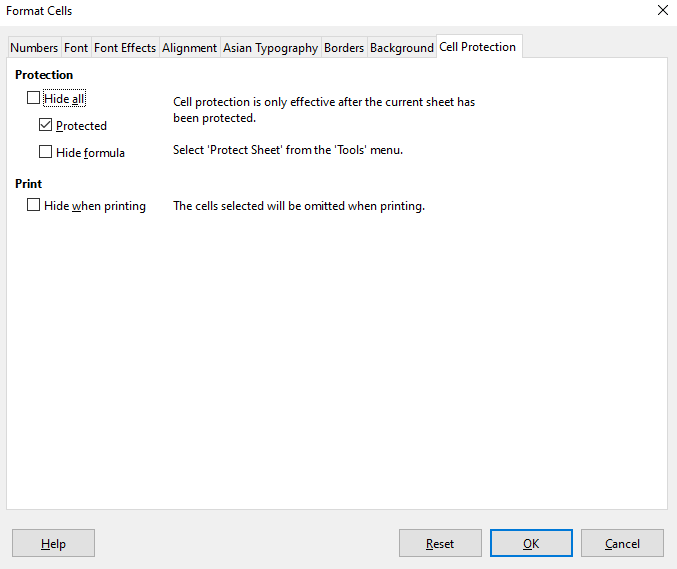
Now you can hide cell, whole rows or columns, or the entire sheet in the spreadsheets.
Now let us talk about the reverse process- showing up the hidden data. Let us move on and understand the same without wasting time:
Showing Hidden Sheets
Simply right-click on the sheet tab and select the show sheet. The choose which all sheets you want to show.
Showing Rows and Columns
- Select the row or the column which you want to show.
- You can select multiple rows or columns too. But make sure to select only ‘already hidden’ rows and columns, so that it shows the option of ‘Show row or the column’.
- Then, click on the Format and select Row/Column according to your need.
- Then, click on the ‘Show’ option.
- This will finally show all the selected rows or columns which were initially hidden.
- Now they will appear in the spreadsheet and will also get printed along.
Showing Cells
- Select the ‘Protect sheet’ option in the ‘Tools‘ tab in the menu bar.
- Now enter the password, which you set as the protection for the hidden cell. You must recall the password to show the hidden cell.
- Filling the password and clicking on OK will unprotect the cell.
- Then right-click on the format cell to deselect the ‘Hide cell’ option.
Conclusion
This article is to guide you through hiding and showing the elements of the spreadsheet while you are working with Nebula Office. Understanding each element will sure help you to do your task faster and in a much efficient way.