There are many ways in which you can select items in a spreadsheet. You have so many tools and options for this purpose. You can select a single cell as well as a range of cells. You can even select a full sheet. You can also format and display the data in many ways using a spreadsheet.
In this article, we are going to give you a piece of brief information about selecting items in a spreadsheet and their functions.
Selecting Sheets
You can select one or more than one sheet in a spreadsheet. Calc is a popular spreadsheet component of the Nebula Office. It helps us in large calculations. You can enter data in calc in various ways:
- Using keyboard
- Using the mouse
- Using the selection lists
Selecting a single sheet
To select a single sheet on your screen, click on the corresponding sheet tab. The tab of the selected sheet becomes white in color. This signifies the selection of the sheet.
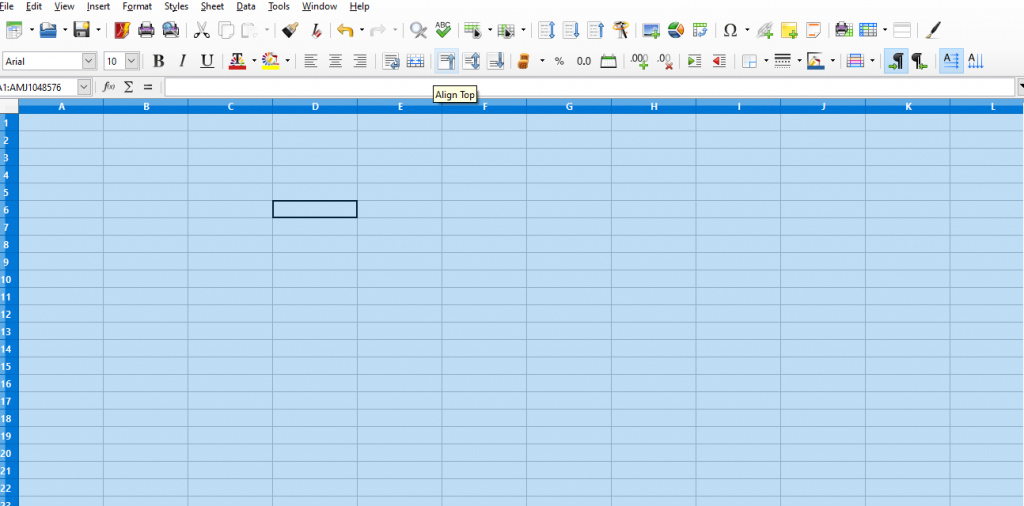
Selecting multiple sheets
It is very beneficial for us to select multiple sheets. In many cases, we want changes in all or a group of sheets. For this purpose, we must know how to select multiple sheets.
Follow these steps to select multiple sheets:
- First, click on the “sheet tab” for the first sheet.
- Now, move the mouse pointer to the last sheet you want to select.
- Press the shift key.
- Click on the sheet tab.
- You will observe that all the sheet tabs in between this range of sheets have become white in color.
- This signifies the selection of sheets.
Now, all the changes you do on one sheet will be seen on other selected sheets also. This method is only helpful when the sheets that we want to select are contiguous.
Sometimes we want to select multiple sheets that are not contagious.
To select multiple non-contagious sheets to follow these steps:
- Left-click on the “Sheet Tab” for the primary sheet that you want to select.
- Now, move the mouse pointer to the next sheet that you want to select.
- Press the Ctrl key.
- Click on the sheet tab.
- Repeat the process accordingly.
- We observe that all the sheet tabs in between this range of sheets have become white in color.
- This signifies the selection of sheets.
Selecting all sheets
To select all sheets in a spreadsheet, follow these steps:
- Right-click on the sheet tab.
- Context menu dialog box appears
- Select the option of Select all sheets.
This process will select all the sheets.
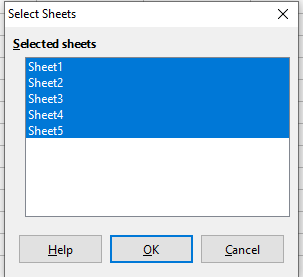
Selecting cells
If you want to select a single cell “left-click” on it. This will select that cell.
Selecting a range of cells
You can easily select a contiguous range of cells. You can do this with a keyboard or a mouse.
By using a mouse:
- Click in the cell.
- Now, press the “left mouse button” and keep it holding.
- Move the mouse pointer on the screen.
- When you see that the cells which you wanted to select are now highlighted, release the mouse button.
- This will select the cells using a mouse.
This process will select all the cells in a continuous range.
Non-contiguous cell selection:
- Select a range of cells using the mouse
- Now, move the pointer of the mouse to the next cell that you want to select.
- Hold the Ctrl key.
- Click or drag to the next cell or a range of cells that you wish to select.
- Repeat the steps accordingly.
This process will select all the cells that are not continuous.
How to Select Rows and columns?
To select a single column, follow the following steps:
- Click on the column header.
- This will select the corresponding column.
Selecting multiple rows and columns
If you wish to select more than one row or column, follow these steps:
To select multiple and contagious rows and column:
- Click on the first row or the column that you want to select.
- Keep the shift key on hold.
- Click on the last row or the column that you want to select.
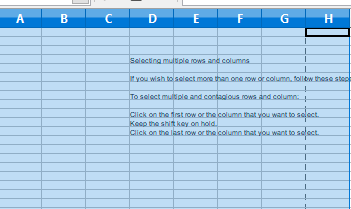
To select multiple and non-contagious rows and columns:
- Click on the first row or the column that you want to select.
- Keep the Ctrl key on hold.
- Keep on clicking on the further rows and columns that you wish to select by holding the Ctrl key.
These are some basic functions and options of a spreadsheet. In this article, we have tried to explain how you can select the various components of a sheet. You can easily use them and manipulate your database according to our needs.
