Spreadsheets help us to organize and store our data in an efficient way. You can add formulas and algorithms to the sheet that will help you to do your business calculations. You can create an analysis report using charts and graphs from the database. The data can be any customer details, product details, and sales, etc. Spreadsheets contain a huge amount of data. We can add text, numbers, and formulas in a cell.
We are going to give you brief information about spreadsheets and how to speed up data entry in a sheet.
Nebula Office
Nebula office helps us to create, edit, and secure files and other digital documents. It is an alternative to Word and Excel. Nebula Office has numerous tools that help us to enhance our work experience. A good appearance of your page attracts a lot of people. Page layouts, frames, and tables are some tools that enhance your document. They can be easily implemented using the nebula office. Thus, Nebula Office gives a professional look to our documents.
What do you mean by Calc?
Calc works with spreadsheets. You can add any type of data in a spreadsheet and manipulate it by using Calc. Calc performs many functions for you and thus, saves our time and energy.
Some of the functions performed by Calc are:
- It helps in creating formulas and help in solving complex problems.
- Calc helps you to store and filter the database.
- It helps you to create 2D and 3D pie charts and graphs of various types.
- You can import and export spreadsheets in various formats of the document.
The main window of the Calc comprises of many tools such as:
- Title bar
- Menu bar
- Toolbars
- Formula bar
- Status bar
The Menu bar further has many options and tools. They are:
- File
- Edit
- View
- Insert
- Format
- Styles
- Sheet
- Data
- Tools
- Window
- Help

Entering data one by one can become a little tiring. Therefore, you need to know some features of a spreadsheet that can help us to speed up the entry of data. These tools are present in Calc.
Some of these tools are:
- Fill tool
- Selection list
- Input data into multiple sheets
Also, you can use drag and drop options to manipulate the data using a mouse.
How to use the fill tool?
This tool is used to repeat the content or create a series in the cells.
Follow these steps to learn how to use the fill tool.
- First, select the cell that contains the data that you want to copy or repeat.
- Move the mouse in any direction.
- Hold the shift key.
- Click on the last cell in which you want to fill the data.
- Click on the sheet option.
- Select fill cells.
- Select the direction.
A shortcut to fill the cells
- You need to select the cell that contains the data that you want to copy or repeat.
- Move the mouse pointer to the bottom of the cell.
- Place it over the small square. You will observe that the shape of the cursor changes.
- Drag the pointer in the direction where you want to fill the cells.
- If the original cell contains the text then the text will be copied in the new cell.
- If the original cell contained a number then a series is created.
How to use a fill series?
Follow these steps to use the fill series option:
- Click on the sheet.
- Click on fill cells.
- Now, click on the Series.
- The fill series dialog box appears.
Direction: Specifies the direction of the series.
Down: It creates a series in the downward direction.
Right: The series runs from left to right direction.
Up: It creates a series in the upward direction.
Left: The series runs from right to left direction.
Type of series: Specifies the series type.
Linear: Creates a series of linear type.
Growth: Creates a growth series.
Date: Creates a date series.
AutoFill: It creates a series in the sheet directly.
How to define a fill series?
To define your own fill series, follow these steps:
Select the tools option.
- Click on option.
- Select Nebula office Calc.
- Select Sort Lists.
- Click on the new option.
- An entry box appears on the screen.
- Type the new series.
- Click on the Add option.
- Click on ok to save the new list.
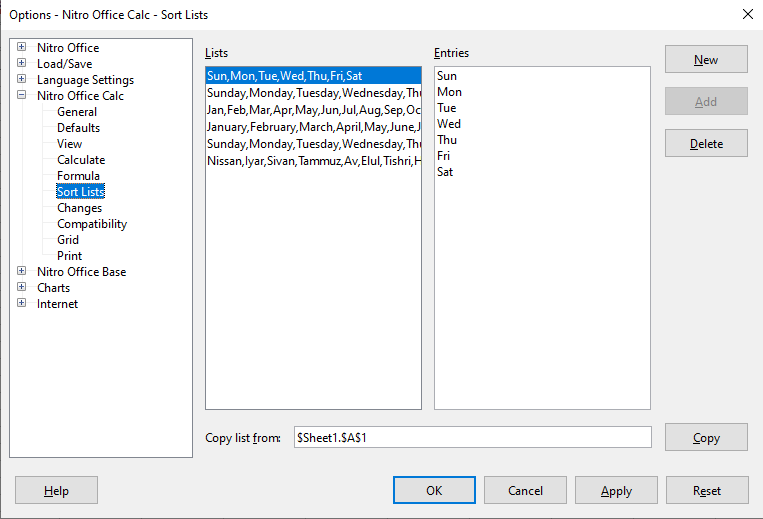
These are some basic functions and options of data entry in a spreadsheet. We can easily use them and organize our database. These options help us to input the data in less time and more efficiently.
