Impress allows you to add many objects and elements of your choice to your presentation to give a professional look. There is special software that allows embedding and linking of files and documents to your presentation. This software technology is called Object linking and embedding. In this article, we are going to give you information about adding graphics and spreadsheets to the Impress presentation.
These files or documents can be:
- Spreadsheets
- Charts
- Drawings
- Formulas
- Text
How to insert OLE objects?
To insert any file to your presentation as an OLE object follow these steps:
- Go to the slide where you wish to insert the file or spreadsheet.
- Click on the insert option.
- Select the object option.
- Click on the OLE object.
- A new dialog box appears.
- Select create from file option.
- The file text box appears.
- Click on the search.
- An Open dialog box appears.
- Locate the file that you want to insert.
- Click on open.
- Select the Link to file option if you want to add the file as a live link.
- Click on OK.
- This will insert the file as an OLE object.
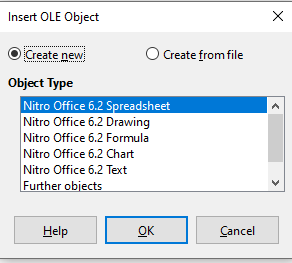
Inserting Charts
It is a graphical representation of the data present in the spreadsheet. You can insert a chart by using the tools of the Impress.
There are many types of charts available. They are:
- Column charts
- Bar charts
- Pie charts
- Area charts
- Lin charts
- Scatter or XY charts
- Bubble charts
- Net charts
- Stock charts
To insert a chart, follow these steps:
- Click on the insert option.
- Go to the slide option.
- You can also right-click on the slides pane and click on a new slide to insert a slide into your presentation.
- Click on the insert chart icon present on the standard toolbar.
- A chart will be added to the presentation that contains the sample data.
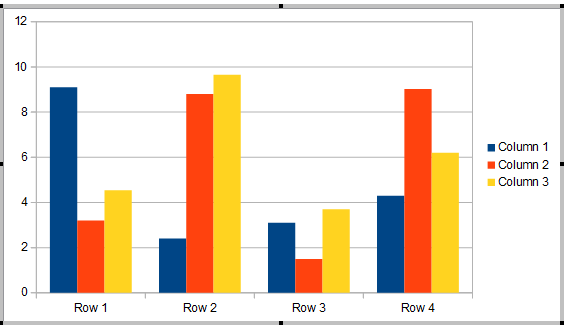
Movies and sounds
To insert any media file to your presentation, follow these steps:
- Click on the insert movie icon. It is present on the slide layout.
- Select the media file that you want to insert.
- Click on open.
Using the gallery to insert files
To insert media files directly from the gallery, follow these steps:
- Click on the tools option.
- Select the gallery option.
- Next, select the theme from which you want to add the media file.
- Select the movie or sound clip that you want to insert.
- Drag it to the slide area.
Adding formulas
You can also add formulas to your presentation.
- Click on the insert option.
- Now, click on the object.
- Click on the formula.
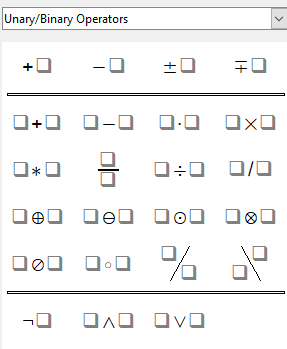
Media player
Impress has an in-built media player. You can preview the media files by using this media player. To open this media player, follow these steps:
- Click on the tools option.
- Select the media player option
Adding drawings, HTML files, and other objects
You can also add drawings, HTML files, and other text files to your presentation.
- Click on the insert option.
- Click on file.
- This will open the file selection dialog box.
- You can add only the files compatible with selection for insertion into your presentation.
You can easily add files, documents, and other elements to your presentation. Impress allows us many features to give our presentation the best look. It is therefore considered as the perfect PowerPoint slideshow alternative to Microsoft PowerPoint.
