A spreadsheet refers to a collection of sheets in which we can store different types of data. These sheets contain rows and columns arranged in a specific manner. Each cell has a specific row number and column number. A spreadsheet is a collection of about 10,000 sheets. We can add text, numbers, and various formulas in a cell.
In this article, we are going to give you a piece of brief information about spreadsheets and their functions.
What’s Calc?
Calc is a major component of the Nebula office that works with spreadsheets. You can add any type of data in a spreadsheet. You can also change this data accordingly at any time. Calc helps us to perform many functions.
Some of them are:
- It helps in creating functions and formulas that help us in solving complex problems and calculation work.
- It helps in creating a function to store the database.
- Calc also allows us to filter the data.
- It helps us to create 2D and 3D charts.
- It allows us to alter, edit, and change the excel spreadsheet.
- We can also import and export the spread-sheets in various formats such as PDF, Html, etc.
Parts of Calc
Title bar: A title bar is located at the top of the computer screen. It contains the name of the current spreadsheet that we are using. By default, whenever we open any spreadsheet, it is given a name by the computer itself. However, when we save the sheet, we can give it the name of our choice.
Menu bar: Menu bar is located under the title bar. It contains many options:
- File: It contains options that we apply to a text document.
- Edit: It helps to edit the document.
- View: It helps to modify the interface.
- Insert: It helps to insert elements into a spread-sheet.
- Format: This allows us to modify the layout.
- Styles: It helps to apply and manage styles.
- Sheet: It helps us to change the sheet.
- Data: It helps to manipulate the data stored in the spreadsheet.
- Tools: It helps us to check the data of the spread-sheet.
- Window: It has two options. New Window and Close window are these options.
- Help: It contains user guides and other functions.

Sheet number: It gives us the sequence of sheets and the total number of sheets present in the spreadsheet.
Language: To change the language settings follow these steps:
- Click on Tool.
- Select options
- Click on language settings.
- Select the language option.
Formula bar: It contains many options. This bar is seen at the top of the Calc workspace.
- Name box: It gives a reference to the active cell.
- Function wizard: It contains the list of functions and variables.
- Sum: It gives the total of the numeric text.
- Formula: It adds an equal to sign in the cell.
Zoom percentage: It helps us to change the magnification percentage of the sheet.
Creating a sheet
A sheet contains rows and columns in the form of a grid. A cell is an intersection of a row and column. The column header contains alphabets. The row header contains the numbers. The numbers start at 1 and increment as we move down. Sometimes we are not able to see the headers.
To view headers, follow these steps:
- Click on view
- Select the option Column and Row headers
This option is present in the Menu bar. If you want to create a new sheet click on the plus sign. The plus sign is present on the left of the sheet tab.
How to delete a sheet?
To delete a sheet, follow these steps:
- Right-click on the sheet tab.
- The context menu dialog box appears.
- Select the Delete Sheet option.
- Click on yes.
- This will delete your sheet.
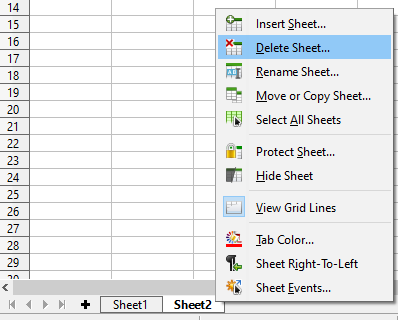
Change the color
You can also change the color of the sheet tab. Follow these steps to change the color:
- Right-click on the sheet tab.
- Click on the tab color option.
- A dialog box appears.
- Select the color of your choice.
- Click on ok.
Hiding sheets
Many times we want to hide some data of a spreadsheet.
- To do this, select the sheet and right-click. This will open the context menu dialog box.
- Select the Hide sheet option.
- Now, if you want to see the hidden content, right-click on the sheet tab and click on Show sheet option.
- A list of all hidden sheets appears on the screen.
- Select the sheet that you want to see.
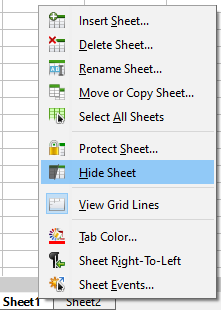
These are some basic functions and options of a spreadsheet. We can easily use them and manipulate our database accordingly. We hope this article was helpful to you.
