Nebula Office offers you a set of the office suite. The software is built for windows users and also includes PDF editing, vector graphics, flowchart making, database editing, etc. It is the best substitute for Word, Excel, and PowerPoint.
About Calc
Calc deals with the spreadsheet part of the Nebula Office Suite. It allows you to enter data and then alter or manipulate it according to your requirement. Spreadsheet consists of multiple individual sheets and the cells hold your data in the form of rows and columns. The name of the cell is identified with the combination of the row’s header and the column’s header of that particular cell. It holds elements like alphabets, numbers, formulas, etc.
Some features Calc provides are as follows
- It helps with the functions that you can use for creating formulas for performing complex data calculations.
- It includes various types of dynamic charts like 2D and 3D charts.
- Calc is capable of opening, editing, and saving Microsoft Excel Sheets.
- It helps in database management functions like arranging, sorting, storing, and filtering data.
- It deals with importing and exporting of spreadsheets in various formats like HTML, PDF, CSV, and PostScript
Viewing Calc
Changing document view
You can use the zoom function to display more or fewer cells in a window when you are working on a particular spreadsheet.
Freeze the rows and columns
If you freeze a row, it locks a mentioned number of rows at the top of a spreadsheet. If you freeze a number of columns, then it locks the left columns of a spreadsheet. Then, when you move it around within a sheet, the cells in frozen rows and columns always remain in the view.
How to freeze rows or columns?
- Click on the cell that is exactly below the rows you want to freeze and exact to the right of the columns that you want to freeze.
- Click the Freeze Rows and Columns icon on the main toolbar or just go to View on the Menu bar and select Freeze Cells.
- Now, select Freeze Rows and Columns. A line will appear between the rows or columns indicating the location where it freezes.
Unfreezing the rows and columns
If you want to unfreeze the frozen rows or columns, go to View which is on the Menu bar, select Freeze Cells, select Freeze Rows and Columns or click on the Freeze Rows and Columns icon on the main toolbar. The lines indicating freezing will be no more displayed.
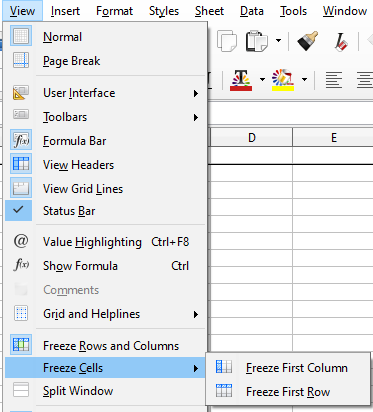
Splitting the screen
There is also another way of changing the view of Calc. It is by splitting the screen on which you view your spreadsheet. The screen can get split in horizontal, vertical, or in both directions and gives you four portions of the spreadsheet at a time.
By using this technique, you can place the cells containing the number in one section and the cells with formulas in the other section. Later, you can change the number in one cell and see how it has its effects on each formula.
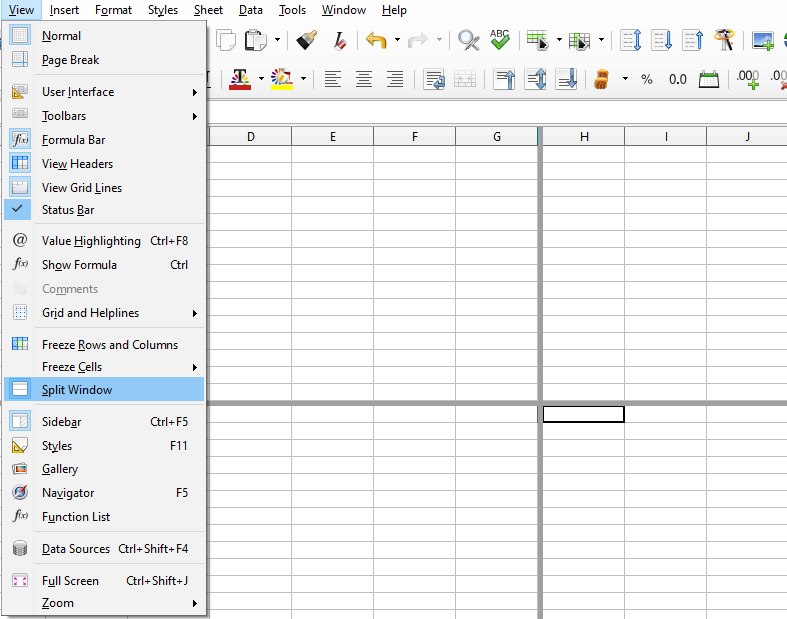
Splitting horizontally or vertically
- First, click the row header of the row where you want to split the screen horizontally or click on the column header to the right of the columns where you want to split the screen vertically.
- Now, click on the View button on the Menu bar and select Split Window. The borders will appear between the rows or columns and indicate where the split has been placed.
Or
- If you want a horizontal split, drag a new horizontal window border under the row where you want the horizontal split to be.
- If you want a vertical split, drag a new vertical window border towards the right of the column wherever you want the vertical split positioned.
How to remove the split views?
You can remove a split view by doing any one of the following:
- By Dragging the split window borders back to the actual places, which are at the ends of the scroll bars.
- Lastly, by clicking on View from the Menu bar, and deselect the Split Window.
Conclusion
This was a guide for helping you out with using the Calc View option in Nebula Office. Calc is very useful in terms of storing data, especially the numerical ones. You do not have to worry about major figures of your data, as the database management of Calc is just super good. Your data is absolutely accurate and safe while you work on the Nebula Office. It has been a great substitute for any other office suite.
