Good formatting makes a document readable. You can explain your points very easily using the formatting options. One of the most important parts of a document is page format. A good appearance of your page attracts a lot of people. There are numerous options available to us for changing the appearance of the text.
Therefore, it is important to know the basics of the formatting text. It makes your document look more formal and attractive. In this article, we are going to provide you information about the basic components of formatting text.
What are Styles?
Styles are the main part of formatting the text. Styles help us to format the documents very easily and efficiently. It requires minimum effort. Style is a collection of many options. These options help us to change the appearance of the text. Styles contain different options for headings, text, etc. Styles are very easy to use and implement. There are many options in styles. Some of them are:
- By Applying paragraph style
- Adding Bullets to the text
- Using the option of Alignment of the text
- Using Spacing between the lines
- Using Spacing between the paragraphs
- Changing the font size
Using bullets
Bullets help us to create a list or a sub-list. It also has a toolbar for the numbering of list items. It allows the movements of list items up or down according to our needs. There are many styles of bullets.
Follow these steps to display the bullets and numbering toolbar:
- First Click on the Format menu.
- Then Select Lists Option.
- Now select bullets and numbering options.
- This will display the toolbar for bullets and numbering.
- You can use the options in the toolbar according to your choice.
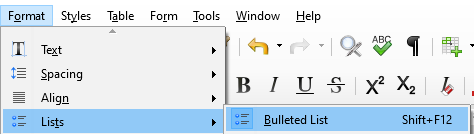
Font and its options
You can change the font size and the font name at any time. This will make your document look more presentable. You can also make the text look dark or a little tilted according to the options. There are many shadow effects that we can apply to format the text. You can add borders and also highlight the text you want to.
Some options of font formatting are:
- Changing the Name of font
- Changing Size of characters
- Making the text bold
- Making the text Italic
- Underlining the text
- Changing the Color of the characters
- Adding Spacing between the letters
To add a hyperlink follow these steps:
- First, click on insert.
- Then click on the hyperlink option.
- This will add a hyperlink to your text.
There are many options for the alignment of the text. They are:
- Left alignment of the text.
- Center alignment of the text.
- Right alignment of the text.
The justified text option aligns the last line of the paragraph or the document to the left side automatically. Line spacing refers to the space between the two lines. It is calculated by using the font size option. Paragraph spacing refers to the space between the two paragraphs. You can use these options as per your choice and need.
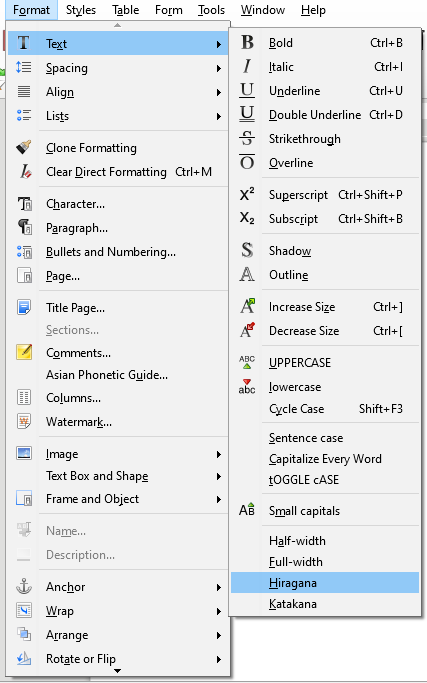
Indentation
We can change the indentation using the formatting toolbar. You can also change the tab spacing according to your choice. Follow these steps to change the indentation of the paragraph:
- At first, right-click on the paragraph for which you want to change the spacing.
- Then choose the Paragraph option.
- We see that a new dialog box appears.
- From here you can select and change the indentation
Paragraph Formatting
You can add a background to the paragraph also. It is used for the creation of any marks or highlighting the paragraph. This feature is called transparency. There are options to add an outline and a number to a paragraph. You can add a background color to the paragraph you want to.
The computer has a color palette from which you can select the color for the paragraph. Paragraphs also contain different types of borders in many cases. They are used to distinguish the paragraph from the other text.
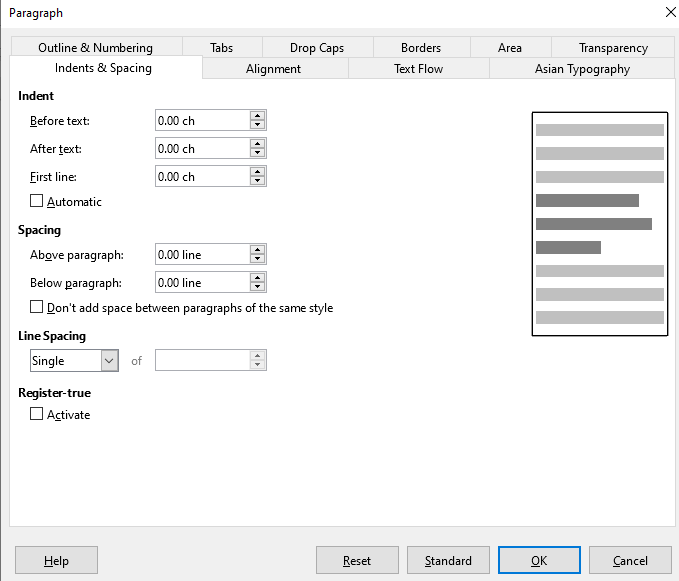
Conclusion
These were all the options that can make your document or text look great. We hope this article was helpful to you.
Read more articles
