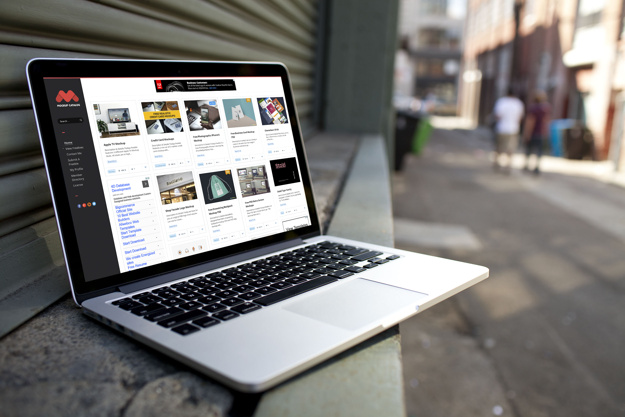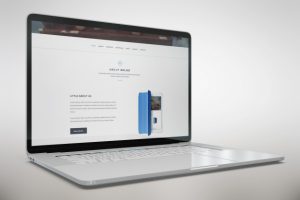With the continuous usage of Microsoft Excel and PowerPoint, working on any other software is unimaginable. However, what if there is alternative software that is compatible with Microsoft? What if you have a choice to work with software that can help you to perform your tasks easily and conveniently without any problems?
Nebula Office is a software that can be used by Windows users. It is compatible with Microsoft, Google Sheets, Google Documents, and the entire collection of Open Office Formats for Windows.
Master Documents
A master document combines different text documents into one larger document. It brings together the formatting, table of contents, index, bibliography, and other lists.
You can use the Master documents to frame and produce lengthy documents such as a thesis, book, or long report. If people are writing different sections of a document to eliminate the need to share the document on a continuous basis, Master documents are of great help.
If you are willing to add Master Document templates to Nebula Office the process is simple. You will have to add in the same manner as you add the ordinary document templates. You must know that when you create a new document on the basis of a master document template it helps in the creation of a master document with the same initial content as the template it is based upon.
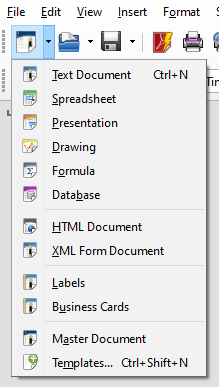
Templates
A template is a background that you can use to create documents including the Master document. You can use templates to create a report or a blog or any presentation. When you are working with a template you will find every detail a normal content contains such as text, graphics, toolbar, and menu customization. You must use these details effectively to create a master document.
If you want to work with Master Documents on the Nebula Office you must know that it will be containing the templates. You can create and choose to work with any type of template. If you do not select any, then the default template shall be used for the respective master document.
There are various functions of the template that you can use to create master documents. You can rename, export, move, and delete a template. The process for creating a master document template remains the same as creating a normal document template. You simply have to follow some simple steps. Have a look below to learn more.
Create a template from the Master Document
If you wish to create a template from the Master document read below.
- First, you need to begin by opening a new or existing master document of the type you want to make into a template. You can choose anything between a text document, spreadsheet, drawing, or presentation.
- Then, add any content that you want to be present in the master document you create from the new template.
- Next, create or make changes to any style that you wish to use in the new template.
- Then go to the Menu bar. Choose File then Templates and finally, the Save as Template. The Save as Template dialog will appear. It will contain the existing categories and a name box.
- Then select a Template category. You can also set this template as a default template.
- Finally, you need to click on Save. The template is saved and the dialog box will close.
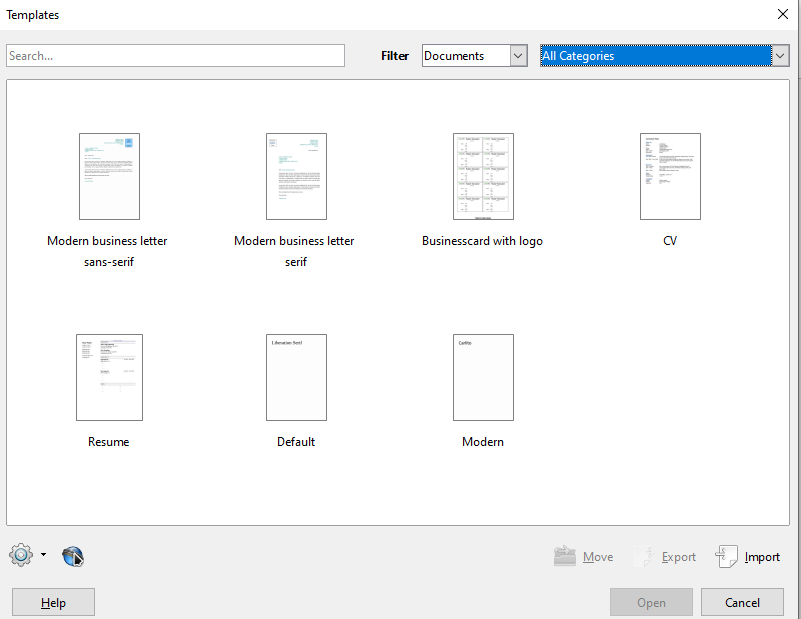
Work easily with Master Documents
Working with Master Documents is not very easy. You need to work with lengthy documents most of the time such as books, thesis, and so on. When you start working with such documents you might face trouble with the length of pages. In such a troublesome situation Nebula office is here to help.
You can split the document into separate chapters. You can use the Default Page style to mark the beginning of every chapter. At the end of each chapter, you can simply add a manual page break and mention the next page to have the First Page Style and you can proceed with the next chapter.
Nebula office is emerging to be a very useful alternative to Microsoft. The salient features and its compatibility with Microsoft, Google sheets, and Documents have strengthened its usage. It is very beneficial for all the users and helps in constructing various documents, spreadsheets, and presentations easily and conveniently. You can perform various functions easily with the help of this software.
Read more articles
- Nebula Office Writer – Getting Started
- The complete list of file formats supported by Nebula Office
- The Main Features of Nebula Office