Nebula Office has been serving as a great alternative to Microsoft. It is compatible with Microsoft, Google Sheets, Google Documents, and the entire collection of Open Office Formats for Windows. It is based on the Nebula Office open-source technology and is a white-labeled office suite.
As you start using the Nebula Office, you can easily create lists with styles. The process is simple and convenient.
Read below to know more.
Lists with styles
As you start on Nebula Office, you will come across the word processor-Writer. The list options are used in paragraph styles, but the Writer reviews them as a different type of style. This has two significant advantages:
- You can use the same list style with multiple paragraph styles.
- Also, you can change a paragraph associated list style with a single selection.
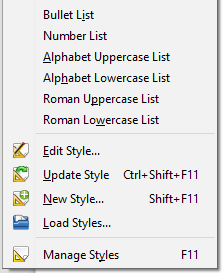
Types of List
You can work with types of the list with list styles. There are three types of the list you can work with-
- Bullet lists: These are the lists that are not ordered. Its items start with a special character, graphic, or a bullet.
- Numbered lists: These are the ordered lists. Here, the items start with a string of digits, Capital or small alphabetical letters, or Roman numerals.
- The outline lists: These lists represent the synopsis of a topic in chronological order or a write-up. Here every stage has its personalized system of numbering. You can use these types of lists online.
Combine lists with Paragraph styles
Paragraph styles are important for lists and outlining. When you are trying to apply a style, you will find that the style of the paragraph will not alter. You must include certain elements to enhance the quality of the list. Firstly, you can apply a style to paragraph and to the list. You can also do the other way around.
Alternately, you can make use of the dialog box related to placing numbers on pages of Para style to embed a list style. After doing so, you can insert the style of the paragraph.
Follow these steps
- You need to choose a style for the list of a paragraph.
- Then, go for the creation of the style.
- You will come across the page meant for the organization of the Paragraph. A dialog box will appear. Here, you need to add a name to the style.
- For the other ones, you need to choose Numbered Paragraph then you need to set up this paragraph style according to your choice.
- You must remember that the control of indentation lies with the List style. Therefore, to avoid any form of unnecessary communication do not alter the indent settings that are present on the page.
- Then you will come across the Outline and Numbering page. Select the My Numbered List style.
- Finally, Click OK. The style will get saved.
Use outlining with Paragraph styles
With Nebula Office, you can have access to various ways to outline using paragraph styles. To do that, you need to choose Tools followed by Chapter Numbering. With this option, you can select a numbering style for each paragraph style. It will make it part of the Outline Levels.
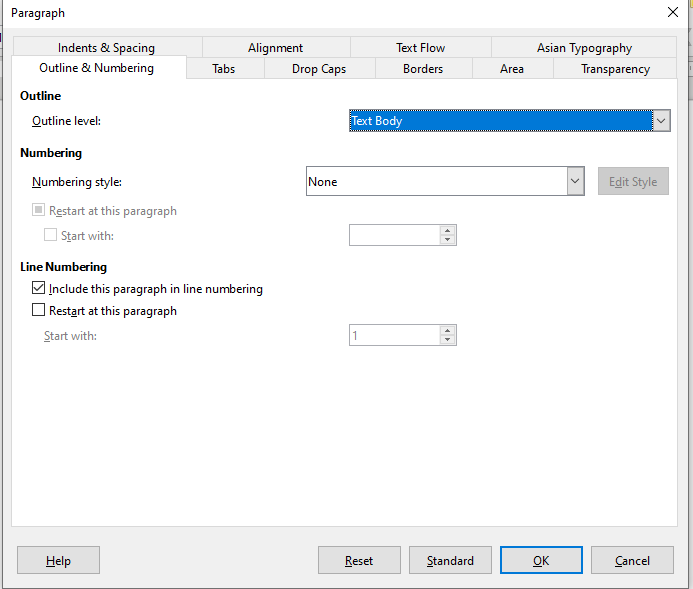
Also, you can choose Tools followed by placing numbers for the chapters and link each Heading style with a different list style by applying the Styles and Formatting. If you are looking for an even simpler form of outlining, then you can create a singular list style for the same. You can set up the various levels in the Customize tab of the list style. You can also select a pre-defined pattern from the list style’s Outline tab instead. When you do this, you shall get the same result.
Create outlining with Paragraph styles
To create outlines with Paragraph styles, follow the simple steps:
- First, you must create a list style and associate it with one of the pre-defined formats on the Outline tab.
- Then, select or make a paragraph style for outlining.
- Now, on the Organizer tab, set the style.
- Finally, assign the list style to the paragraph style.
Nebula Office has emerged to be a great platform for working with spreadsheets and documents. You can use the software easily with its fabulous features. The features are built-in to facilitate easy and diverse user experience.
Read more articles
