Bass and Treble
- Accessed by:
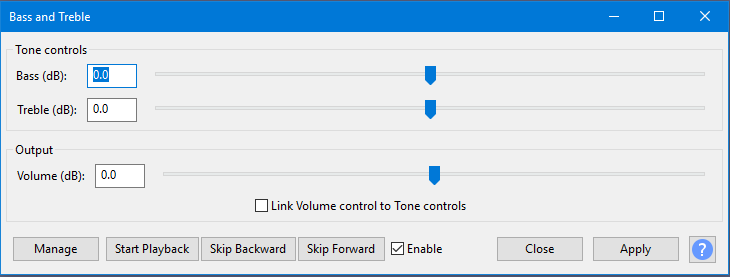
Bass (dB)
The amount of gain (amplification above 0 dB or attenuation below 0 dB) to bass (low) frequencies. Set this to a positive amount to boost the bass, or to a negative amount to reduce the bass. Bass gain is applied to frequencies lower than 1,000 Hz, with the most gain being applied to frequencies about 100 Hz or lower.
Treble (dB)
The amount of gain (amplification above 0 dB or attenuation below 0 dB) to treble (high) frequencies. Set this to a positive amount to boost the treble, or to a negative amount to reduce the treble. Treble gain is applied to frequencies higher than 1,000 Hz, with the most gain being applied to frequencies above 10,000 Hz.
Volume (dB)
This increases or reduces the overall level by up to +/- 30 dB.
- Applying a boost to the bass or treble will tend to increase the overall level. As a result, the final level may be pushed so high that it distorts (clips). To avoid clipping, reduce the level by setting the Volume control lower.
- Reducing the bass or treble may make the final level too quiet. To compensate for the lower level, set the Volume control higher.
Link Volume control to Tone controls
When this is enabled (checked), adjusting either the Bass or Treble controls will automatically adjust the Volume control so as to lessen the change in the resulting output level approximately the same.
Technical details
Bass and Treble is a two-band Equalizer.
- The Bass control is a low-shelf filter with the half gain frequency at 250 Hz.
- The Treble control is a high-shelf filter with the half gain frequency at 4,000 Hz.
- All slider controls have a gain range of +/- 30 dB.
Buttons
Clicking on the command buttons give the following results:
- gives a dropdown menu enabling you to manage presets for the tool and to see some detail about the tool. For details see Manage presets
- starts playback of the effect preview
- skips backward through the effect preview
- skips forward through the effect preview
- listen to the preview with or without the effect applied
- applies the effect to the selected audio with the current effect settings
- closes the dialog
 brings you to the appropriate page in the Manual, this page
brings you to the appropriate page in the Manual, this page
Real-time preview
This effect supports Real-time preview - effect settings can be changed while playing and listening to the result in real-time. Text-based button controls are provided as in the image above. The Enable checkbox acts like a live "Bypass" control. Uncheck the checkbox to hear the audio without the effect applied, and recheck the box to hear the effect applied at its current settings.
The button accesses choices to add, delete, import or export presets for this effect and to set options for this effect. For details see Manage presets.