This article gives you an insight into how to use headers and footers in Calc.
Headers and footers are portions or areas that appear on the top and bottom of the page margins. Generally, they are spaces that carry information such as the title of the document, name of the chapter, name of author, page number, etc. But you can also add graphics or images to the headers and footers as well. Headers and footers keep the big documents organized and easy to navigate.
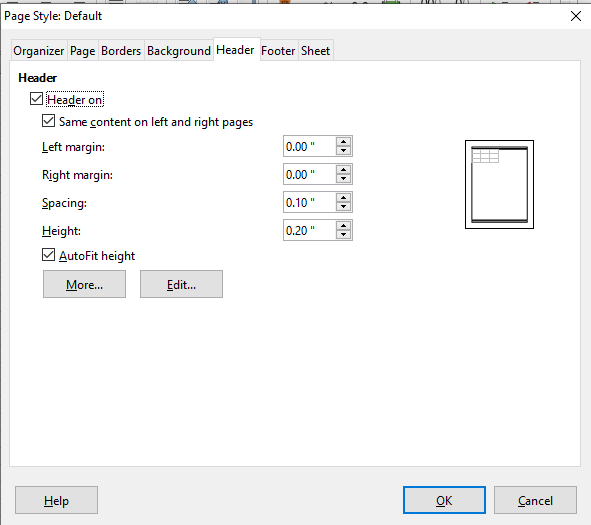
How to Set a Header or Footer?
Do you want to set a header or footer in your spreadsheet or the pages of your document?
- First direct to the place in the document you want to set it for.
- Then click Format and select Page in the Menu bar.
- A dialog Page Style will open.
- In the Page Style dialog, both the header and footer pages are identical.
- In the dialog, select the tab Header or Footer depending on your option.
- If you want to get the same header or footer on every printed page, click on the option Same content left or right, and it’s done.
- The option Same content left or right makes left and the right pages to have a similar header or footer content.
- To give different header or footer for the pages you have to unselect this option and then select Edit.
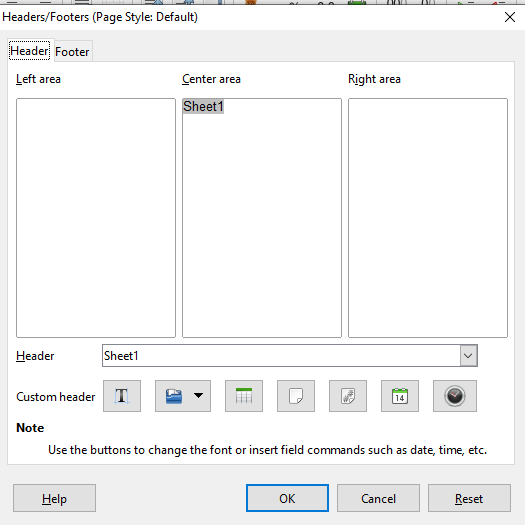
Once you select the header or footer for your pages adjust the height, spacing, and margins for them.
Know the Values in Header or Footer
By choosing the header on or footer on option, the user adds a header or footer feature to the present page style. You can enter different values for the header or footer. Some of them are the following:
- Left margin: This is the amount of space to give between the margin of the left page and the left edge. You can enter the value according to your requirements of the header or footer
- Right margin: The space between the margin of the right page and the right edge. The user can decide the amount of space to apply on the header or footer
- Spacing: This feature constitutes the space to leave between the bottom edge and the top edge of the header or footer and the spreadsheet respectively.
- Height: This is the height of the header or footer in the document. You can even automatically adjust the height. For that click the AutoFit height box and you are on.
- Preview: Exhibits a preview of the present selection.
Changing the header/footer appearance
Sometimes, the user doesn’t like the appearance or visual aspect of the header or footer. You can change it if you want.
- To change the appearance of the header or footer select More.
- You get different borders as well as background dialog and you can select whatever you like.
While the borders help you to define the appearance of the border of the header or footer, using the background dialog you can select background colors or images for the header or footer in the spreadsheet or document. That is, you can make the header or footer in a way you want it to appear on the page.
Most of the users often wonder how to set page numbers or dates or such contents on the pages of the document. To make the contents appear on the header or footer, select Edit. A style dialog will open and you can make enough changes in the box.
Contents of header or Footer
In a Calc spreadsheet, the headers or footers constitute three columns. It can either empty or consists of different contents. How to enter basic contents into the header or footer?
- From the Header or Footer drop list, select an option is the first step for you.
- Click in one of the area boxes and type your text to add the customized contents.
- You can also select the Custom header or Custom footer icons.
- To change the visual effects or appearance of the text, select the Text Attributes icon. It let you fix the font, font positions, and font effects of the text.
- Once you finish the changes, click on OK to save the changes.
Conclusion
In Calc to make your printed documents look more stylish and professional, you can add a header or footer on each page of your worksheet sheet name, title, Page number, Date, and time. Each feature caters to your requirements in the best way.
