A Spreadsheet (or Calc) in Nebula Office is an electronic document that helps a user to maintain the database in the form of rows and columns. This data is manipulative and is useful in various types of calculations.
Over here are the main uses of a Spreadsheet
These three most important and common uses of Spreadsheet are-
- Creating a budget
- Producing graphs and charts
- Sorting and storing important data
A Spreadsheet is very helpful when it comes to making a forecast on the future performances of a company. It helps a user with calculating taxes, managing the payroll, making charts, etc.
Coming to the point, that how can we save a Spreadsheet, so here is your answer to the main question.
How do we save a Spreadsheet?
There are many formats in which a Spreadsheet can be saved. Calc saves Spreadsheets in various formats and also does the job of exporting the sheets into a PDF, HTML, XHTML formats.
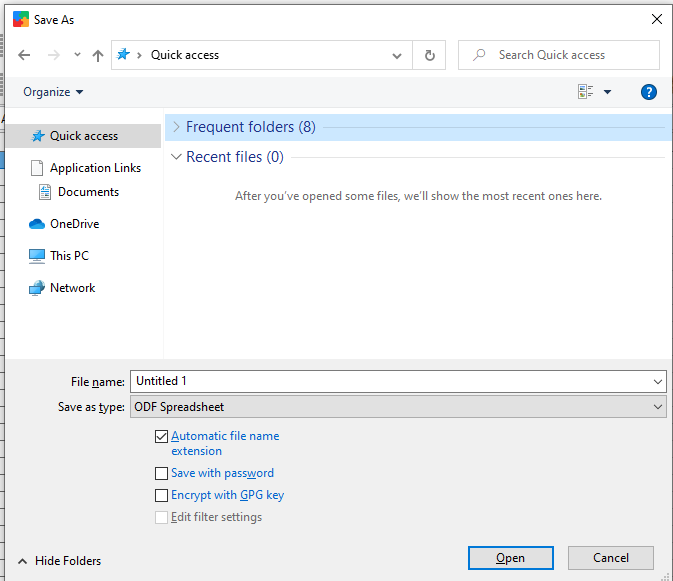
Saving a Spreadsheet in other formats
Imagine you shared a Spreadsheet with someone who can’t receive it in ODF Format. In this case, you will need to change the format of the Spreadsheet. All you have to do is follow the process-
- Select the file and click on Save As.
- Enter the name of the file as per your choice and select the location you wish to save your Spreadsheet in.
- Click on the Spreadsheet format dropbox and choose the format of your choice.
- Click on Save.
Remember, every time you save your Spreadsheet in any format other than ODF, a confirmation dialog appears. Go to the Confirm File Format, click on use format, and continue with saving your file.
How to work with Spreadsheets?
Inserting a new sheet
In order to add a new sheet, you need to click on the Add sheet icon which is at the bottom of the sheet. You can even create more than one sheet and sort them accordingly. Select the sheet wherever you want to add the next sheet. Click on the sheet and then insert the sheet from the menu bar. Insert as many sheets as you want, but adjust them properly and delete the unwanted ones.
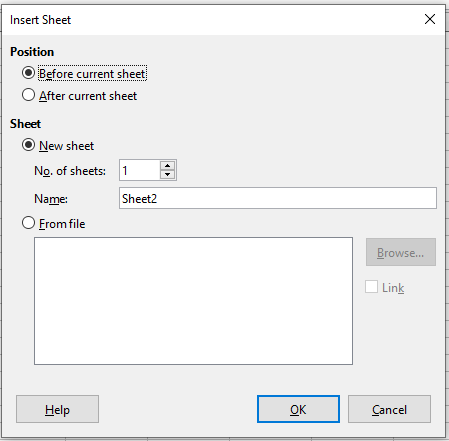
Moving and copying sheets
A user can copy or move sheets within the same Spreadsheet just by dragging and dropping the sheets. You can also use the move/copy sheet dialogs. Choose whether you want to copy the sheet or just move it and then make changes accordingly.
- Dragging and Dropping: If you want to move a sheet to a different position, you can just drag the sheet to wherever you want and then drop the sheet. If you want to copy the sheet, just click on the Ctrl key and click on the sheet tab. Drag the sheet to its new position and then release the mouse and drop it.
- Copy/move dialog: If you want to go with the dialog option, then right-click on the sheet that you want to move/copy, select the move/copy sheet option from the context menu. You can also go to the sheet and then click on the move/copy sheet on the menu bar itself.
Deleting a sheet
If you wish to delete a sheet, right-click on the sheet tab that you want to delete. Select the delete sheet option from the context menu. The other way is to go to the Sheet > Delete sheet on the menu bar. Click Yes to confirm that deletion.
Sharing content between various sheets
There may be a possibility that you might wish to enter the same data in the same cell but in multiple sheets. Why do it manually and waste your time, rather you can do it automatically. Instead of entering the data on every sheet, you can enter the same data on different sheets in one go. All you have to do is-
- Go to the edit option.
- Click on select.
- Select sheets from the menu bar and open Select Sheets Dialog.
- Select the sheets where you want the data to be copied.
- Click on OK to select these sheets and the sheet tab will change its color.
- Enter the data in the cells of the first sheet and it will appear in all other selected sheets.
So, let’s conclude that using Spreadsheets in Nebula Office is always better if you want to maintain a database. Spreadsheets are very useful and easy to use, once you know how to use them. This article will definitely help you out with that.
