Databases or Data sources are everywhere on the web. They are fields or collection of individual pieces of information stored in a computer system. Nebula Office is an effective application primarily involves with database creation and management. The stored data in the system is accessible in a wide range of database file formats. Even an average office suite user can enter, access, and analyze the data easily and promptly.
Why Database?
Now you may think why I need a database system like Nebula Office Base. If you are a professional involved in the bulk business, you might understand the relevance of a database system. If you can build numerical tables and store data in Calc, Nebula Office Base is much stronger at handling a large amount of data comprising non-numerical. You need to sort and analyze the data and a database system like Base empowers you for that.
The best way to understand the database is to consider it as a collection of lists known as “tables”. That is Database Management Systems including Nebula Office Base store data in the form of tables. Each table is a group of fields with detailed information about Database Integration.
Creating a New Database
To create a new database, follow the command File> New> Database from the menu bar, which opens to a Database Wizard. You can also do this by clicking the arrow next to the New Icon on the Standard Toolbar and choose Database.
Select Create a New Database on the first page of Database Wizard and click Next.
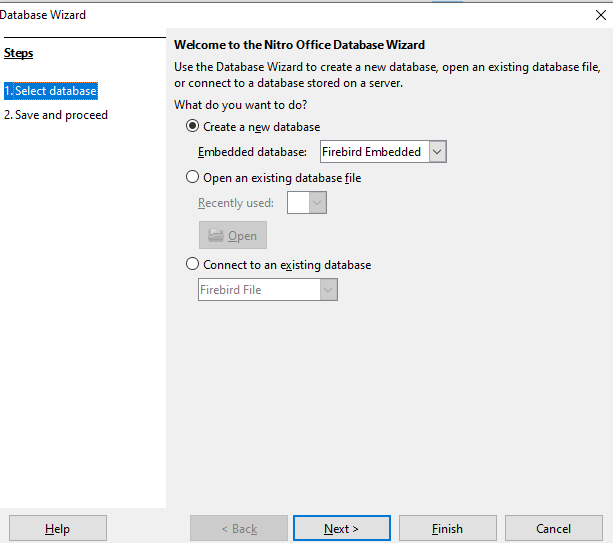
Two questions will appear in the second window. For the first question follow the choice Yes, register the database for me. In addition, for the second one, choose to Open the database for editing. Then click Finish.
It is necessary to save the whole database regularly. For instance, you must save the table you are creating before you can close it.
Database Table Creation
Tables in a database can be an address book, a phone book, a stock list, or even a price list. They are information stored in a database. To create Tables, either click the table icon in the Database list or press Alt+A.
There are two categories of tables: business and personal. Each has sample tables with a list of available fields. You can also create tables in design view and even by copying an existing table. Once a table has been created and data has been entered, editing is will have boundaries. If you delete a field, all the data saved in that field.
Bibliographies
In a document, the bibliography refers to the list of references. A user can store it either in a bibliographic database or within the document itself. However, the bibliographic database is the most effective one since it allows reuse in other documents.
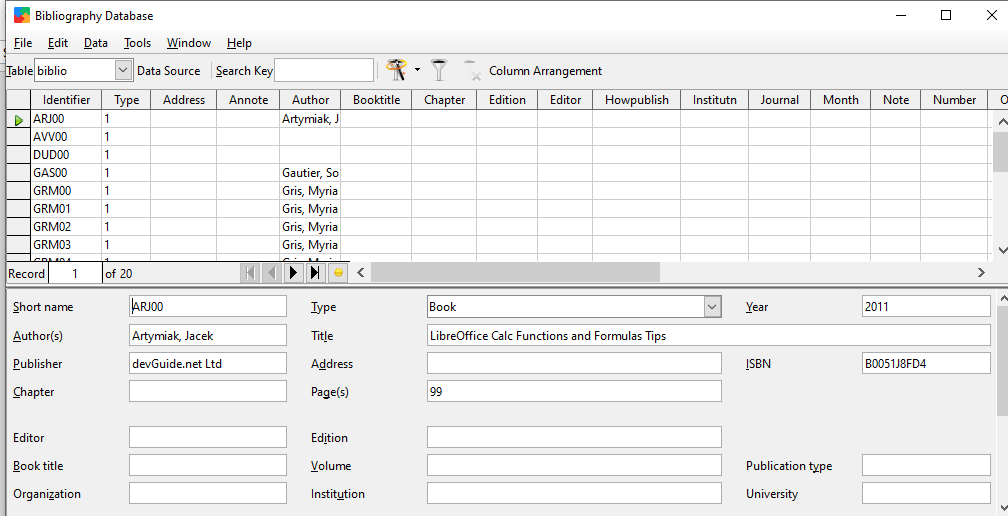
The bibliography database comprises so many fields as it has to cover various media and circumstances. To open the bibliography database window click Tools> Bibliography Database. In the pop-up page, the upper part depicts all the records and the lower part depicts all the fields of the selected records.
How to filter records?
If you want to arrange a filter within the bibliographic database for specific records, follow Data> Filter from the bibliographic database menu bar. Or you can select the Standard Filter button located at the toolbar near the top of the window.
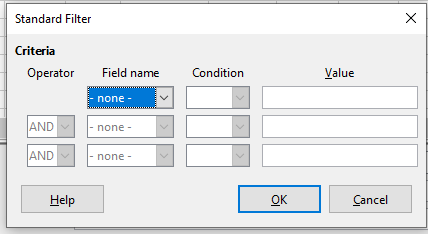
Adding Entries to the Database
The user can add entries to the database via the Bibliography Database dialog. You can add records directly into the database. From the menu bar, select Data> Record. In the short name box that appears, enter a name for the entry and completer other fields as well. To move between the fields, you can use the Tab key. If you want to maintain the entries in the database, select the appropriate one, and modify the fields.
Add References from a Bibliographic Database
To enter references from the bibliographic database into a document
- place the cursor at the point where you want the reference to coming out.
- Then from the main menu, select Insert> Table of Contents and Index> Bibliography Entry.
- Choose, From the bibliography database in the Insert Bibliographic entry dialog and select the reference.
- Finally, click Insert.
You can also insert another reference into the document by keeping the dialog open.
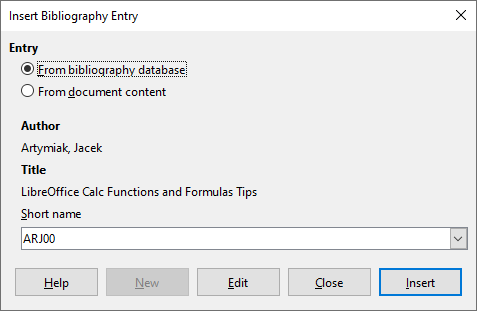
The fact that Nebula Office Base can handle information in an effective way that allows you to analyze data is undoubtedly an addition. Even complicated tasks get simplified and become fairly user-friendly.
Read more articles
