The right Format and style give the presentation a very sophisticated and classy look. The right skills can easily make presentations appear unique. Impress, a slide show program under Nebula Office makes it much easier to make your presentation look versatile and creative. It works as an alternative for Microsoft PowerPoint.
Working with Impress to make your presentations look attractive is quite easy. Read this article till the end to know everything about Formatting a Presentation and learn about it step by step.
Initially, a new presentation only comes with a single slide. But we can surely change the number of slides as required with the following steps.
- Go to Insert from the Main Menu and select Slide or right-click on the slide from the Slides Pane, Workspace, or Slide Sorter View.
- To add slides, select New Slide.
- To make a copy, right-click on the selected slide and click on Duplicate Slide.
(You can also do it under Insert menu)
Choosing Layouts
You can open the Layouts section from the Properties icon on the Sidebar. Different layouts starting from a blank slide with no text to a slide with a title and six content boxes are present.
Contents include Text, Movie, Image, Chart, and Table.
Note:
Text and graphics are also changed whenever required. But while changing the layout for a slide with the existing contents, make sure to rearrange your content accordingly.
The first slide in a presentation is Title Slide which contains sections for Title and subtitles, whereas the remaining has sections for Title and content.
Adding text
To give Title, select Click to add title and type the text. The same option is used for adding subtitles with Title Layout. To change the outline of the text paragraphs, use the arrows from the Text Formatting toolbar.
You can also change the layout of the slide. Select the layout from the layout section in Sidebar Properties. You can put your content by clicking on the icon from the elements (Text, Movie, Image, Chart, and Table). To add text, click on Click to Add Text and type in your text. You can also add different objects in your slide including a picture, clipart, drawing, tables, sheet chart, etc.
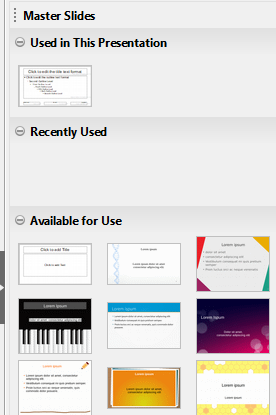
Customizing slide elements
A Slide contains elements from the slide master as well as from the predefined layouts. You may need to readjust your elements- to delete some elements or insert some text and graphics to your slide.
With Impress, you can resize, move, and even add slide elements to your layout.
To resize a content box, click on the outline to highlight the edges. Place the cursor on the outline and the cursor shape changes. Hold the left mouse button and drag the box to the position.
To delete any element, select the element and highlight it until the edges appear. Press the Delete key to remove them.
Changing Slide Appearance
Changing the background of your slide can make your presentation look attractive. You can modify the background and other characteristics of the slide with the help of the Slide Master. Slide Master acts as a template for the slide with a specific design and set of elements including background objects, text formatting, and graphics.
Various slide masters are available in the Master Pages on the Sidebar.
Modifying slide show
The slide show displays the slides in the same sequence as viewed in the slide sorter with any transition in between the slides. You need to switch from one slide to another using the keyboard or mouse. Before running the final slide show, make sure to change everything and check them once. The slide show menu gives us the option to change the sequence. You can remove the slides if you want a well as make changes to it.
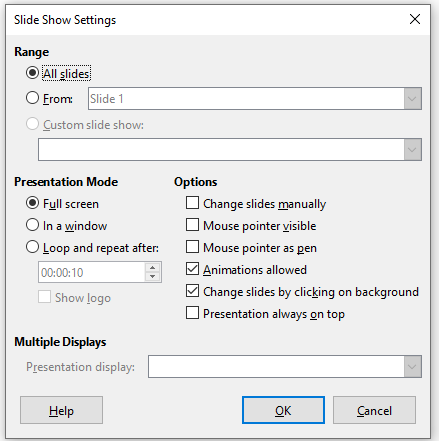
The Task pane window can modify the slide transitions and animations.
Slide Transition present on Sidebar helps in changing transitions. Advance Slide is changed with the mouse. To make a slide appear for a few seconds, click Automatically after and type in the time frame.
Thus, it has become quite easy to modify a presentation owing to the advanced features under Impress.
