Nebula Office is one of the most used software for various purposes. If you want to work on a spreadsheet, a document, or presentations you can use Nebula Office as an alternative to other office suites. You will be able to have wide access to various tools that will help to enhance the quality of work. There are many functions you can perform with the help of this software.
Printing forms an essential part of the work procedure. It is an integral part of the entire process and helps in the facilitation of work.
Use Printing
If you are looking forward to the printing function, then you need to undertake the following steps.
To print a spreadsheet you need to click on the Print Directly icon on the Standard toolbar. Once you do this you will find the spreadsheet is available on the printer by default mode. Remember that you can alter the action of the icon to send a document in place of the default printer for the computer.
Click on Tools followed by Options and Load or save. Then, you need to click on General and choose the Load printer settings with the document option.
Control printing
To have control over the printing function you need to use File followed by Print. You can also use the command Ctrl+P. Once you enter this command, you will find the Print Dialog box appearing.
Keep in mind that the options you choose on that dialog box will be applied to the printing for this document specifically. If you want to mention default printing settings you must go to Tools followed by options. After that, you need to go to Options. Then you must click on Print and Tools. Then click on Options followed by Nebula Office Calc and finally click on Print.
You can work on General Page or Nebula Office Calc Page or, work on the Page Layout Page or the options Page. One can use them to ensure effective control over Printing.
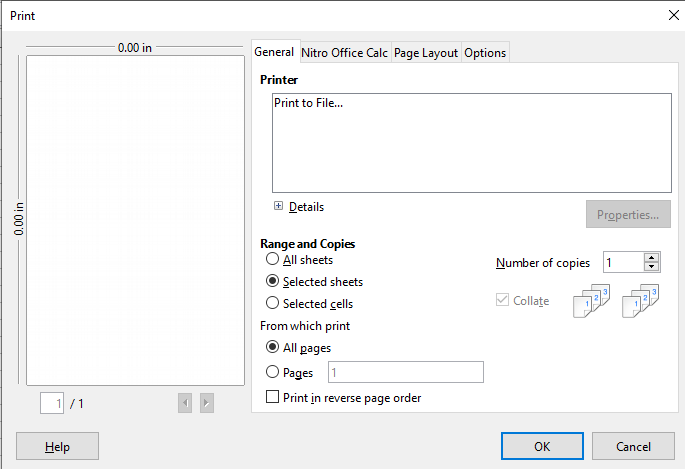
Print several pages
To print several pages you need to follow these simple steps.
- First, you need to use File followed by Print. You can also use the Ctrl+P command.
- As you enter this command a dialog box will appear. From that dialog box, you must choose the Page Layout Page.
- From there choose the pages per sheet drop-down. You will find the Preview Panel on the right. This panel gives an idea of the outlook of the page in the printed form.
- If you are willing to print more than two pages, then choose the order in which you want the pages from the Order drop-down list.
- Choose Draw a border around each page to differentiate each page.
- Finally, click OK.
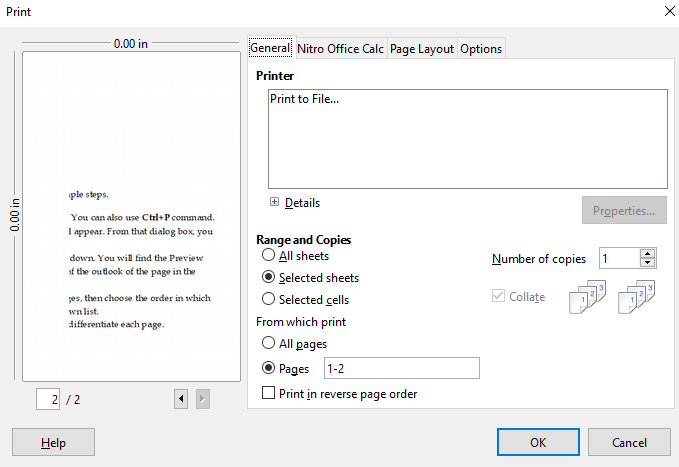
Choose what to Print
Not only can you print a complete spreadsheet document but you can also print a sheet or many sheets and choose cells for printing.
If you wish to print an individual sheet you need to –
- Click on the sheet tab to choose the sheet that you want to.
- Choose File followed by Print from the Menu bar. You can also enter Ctrl+P.
- You will come across the Range and Copies section of the Print dialog box. From there you need to select selected sheets.
- Finally, Click OK.
For printing a range of sheets in the Nebula Office, perform the following steps.
- In the spreadsheet, choose the pages that you wish to print.
- Then, choose File followed by Print from the Menu bar, or enter Ctrl+P. A dialog box will appear.
- In the Range and Copies section of the Print dialog box, you need to choose selected sheets.
- Finally, Click OK.
Printing is an inevitable process of completion of a task. It is imperative to ensure the successful and complete printing of the required documents. If it is done in a distorted manner or in an incomplete manner it would lead to lots of inefficiency of work. You can print a document in various ways such as in a single sheet or multiple.
An overview
Nebula Office offers the appropriate steps and tools to work. There are various steps and tools that you can follow and work with on this software. The technology and efficient creation of this software offers a delightful working experience to all the users. The software is easy and convenient to use.
