If you are searching for better software apart from Microsoft, then Nebula Office is the best choice for you. It is compatible with Microsoft, Google Sheets, Google Documents, and the entire collection of Open Office Formats for Windows.
With the use Nebula Office you can create document, creating a table of contents has become an important function. This article will help you know more about Nebula Office.
Table of Contents
The table of contents feature helps you to construct a table of contents on its own with the help of headings. Whenever you make any changes to the text of a heading in the body of the document or the page on which the heading appears, you will find that those changes appearing in the table of contents automatically when it is next updated.
Prior to beginning, you must ensure that the headings are framed in a consistent manner. You can choose the default options that will help in the process in a faster manner. You can also perform the customization function.
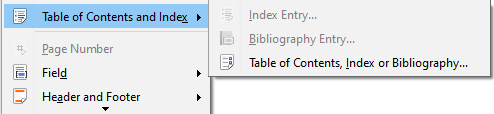
Creating the table
As you start creating the table on the Nebula Office, you will probably find the default table of contents as per your requirement. You might not be happy with the formatting. If you want to insert a table of contents, follow these steps.
- When you want to frame a document, you can use various styles for framing paragraphs and various types of headings, each unique and creative. You will find them appearing on the Table you are working on. You must know that you can utilize up to ten levels of heading with the help of the Writer.
- Then you need to click in the document where you want the table of contents to appear.
- Then choose Insert followed by Table of Contents and Index. Now, select the Table of Contents, Index, or Bibliography.
- Next, click OK. You will find a typical table of contents with the entries generated as hyperlinks.
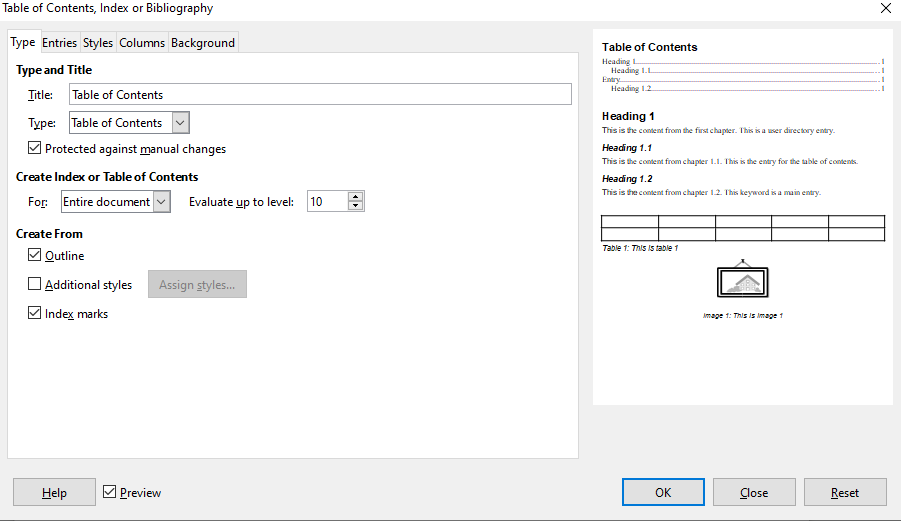
Customize the table of contents
You can customize every aspect of the table of contents to suit the style and requirements of your document. However, it tends to become complex. So, one must be aware of the desired end result.
To customize the table of contents follow these simple steps
- You need to start by clicking in the document where you want the table of contents to appear.
- Choose Insert followed by Table of Contents and Index.
- Then choose Table of Contents, Index, or Bibliography to open the Table of Contents, Index, or Bibliography dialog box.
- Next, you need to type the page of Table of Contents, Index, or Bibliography. If you want to this dialog at any time, you simply need to right-click anywhere in an existing table of contents and choose Edit Index from the context menu.
You can use the Type page to insert the properties of the table from the Table of Contents page. You can also utilize the Entries and Styles pages to edit the records in the same table. One can also make use of the Columns page option to place the ToC into many columns. You can apply the Background page to insert color or an image to the background of the ToC.
Update the table of contents
You must know that the Writer does not update the Table of Contents automatically. Therefore, if you make any changes to the headings, you need to update it manually. To do that follow these simple steps.
- You need to right-click anywhere in the Table of contents.
- Then from the context menu, choose Update Index.
- You can also use the Navigator to update the index. To do that, you must expand Indexes from the Navigator. Then you need to right-click on Table of Content.
- Finally, choose Index and then Update.
Your table of contents shall be updated successfully.
With the help of this Nebula Office technology, you can avail of various features that will help you to perform the tasks easily and conveniently. You can create documents, spreadsheets, and presentations. The features shall help you to create such documents and spreadsheets in a very unique and convenient manner.
There are ample features to create, edit, update, delete, and select various options. There are various commands that are present which shall help you to perform various other tasks very easily. The features are of great help and facilitate easy access to various features. You can avail of these features and perform your tasks easily.
Read more articles
