Mail merge is process of creating a batch of documents that are personalized for each recipient. You can link a data source that comprises of necessary details such as name, address, and email and so on to a certain type of template.
Mail Merge
With the help of Nebula Office Writer’s mail merge, you can create and print multiple copies of one item. You will be able to print return address labels or t-shirt transfers.
You can use the Form letters or Mailing labels, labels for physical file folders. You can also use the Envelopes. Mail Merge is widely used and for various purposes, as mentioned above. It is of great importance and helps in easy functioning.
You can add tables, colors, and graphics. If you insert any picture to the original document that will get added to the mail merge automatically. The steps of using mail merge are easy and are widely used for various purposes. You can create and manage large information or details with the help of Mail Merge.
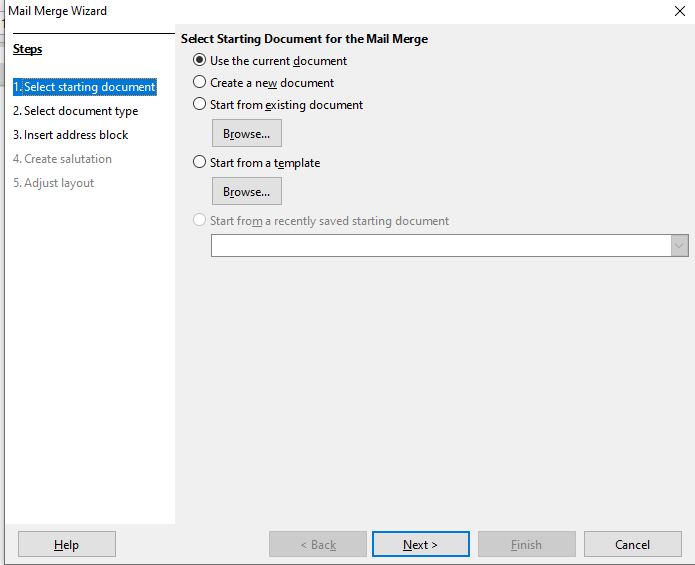
Register Data source
Creating and registering a data source is a critical part of Mail Merge. – You need to do this only once. To do that follow these simple steps-
- First, you need to select File followed by Wizards and then Address data Source.
- Then, choose the correct type of Other external data source.
- Click Next.
- You will come across the next page. Choose the Settings button.
- The Data Source Properties page will be on the screen. Select the Database type.
- Click Next.
- Select the document and click Open to return to this dialog box. Click the Test Connection button in the middle of the dialog box.
- Click Finish.
- Remember not to click the Field Assignment button.
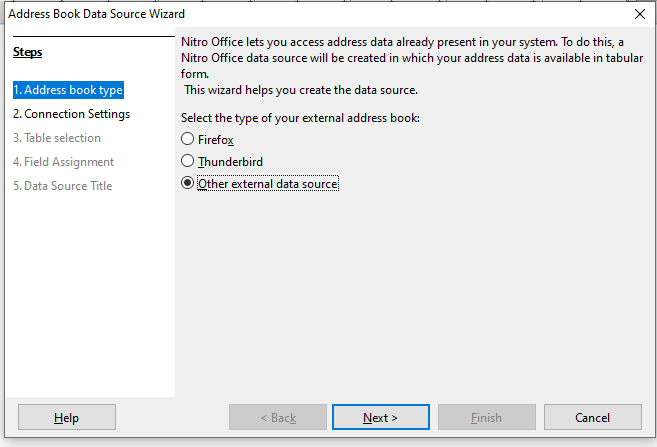
Form letter
Creating Form letters is imperative in the Mail Merge Process. To create form letters follow the simple steps:
- Start by creating a new Writer document.
- Next show the registered data source. Search for the source you wish to use in the document.
- Create or change the letter typing in the necessary inputs. Add the mail merge fields.
- One needs to edit the blank lines. To edit, choose Insert, Fields, and More Fields or the Functions tab.
- Choose Insert after editing the blank lines.
- Now, you can print the document.
Editing Merged documents
To edit the merged documents, follow these simple steps as present below.
- You need to go to the Mail Merge dialog box. Then, you need to select File in the output section. Do not use the default Printer selection.
- Once you do so it will change the dialog box. Then you will find the Save merged document section on the screen. This is where Save as Single document has been selected from before. You can choose to save each letter as an individual document instead.
- Then click on OK. In the Save as dialog box, enter a file name and choose a folder for saving the saved letters. You will find that the letters are saved. You can now open the letters and edit them individually.
Envelopes merging and printing
If you are looking forward to merging and printing envelopes you must follow these steps.
- First Choose File followed by Print. You will find a message box on the screen. Then, click Yes.
- The Mail Merge dialog box appears. If you are working with form letters and mailing labels, you many print envelopes for one, several, or all address records in the database. You must ensure your selections and then click OK to print directly from the printer. You can also check before printing them.
Conclusion
Mail Merge has emerged to be one of the most fundamental and crucial features of the Nebula Office Writer. If you start working with Mail Merge, you will be able to save a lot of time and effort. The process is simple and convenient. If you are looking forward to the tiresome process of framing letters and circulars, do not. You simply need to use the Mail Merge to complete such activities.
Read more articles
- Launch Writer and Open Files
- Nebula Office Writer – Getting Started
- The complete list of file formats
