Noise
- Accessed by:
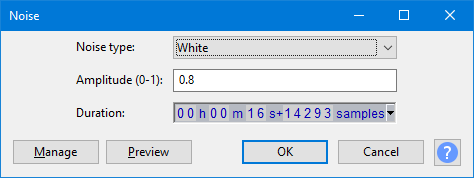
- The image above illustrates replacing a selection region with generated audio.
Noise
Generates one of three different types of noise.
- White noise is that which has the greatest ability to mask other sounds, as it has similar energy at all frequency levels.
- Pink noise and Brownian noise both have more energy at lower frequencies, especially Brownian, which has the most muffled, low pitched sound of the three types. By their nature, pink and Brownian noise may have a few peaks not exactly at the requested amplitude if the tracks are only a few seconds long.
Amplitude
Lets you type an amplitude value for the loudness of the generated audio. Permitted values are between 0 (silence) and 1 (the maximum possible volume without clipping), with a default of 0.8.
Duration
Type (or use the keyboard arrows) to enter the required Duration. If the first digit you want is highlighted, just type the whole number. If the required first digit is not highlighted, use Left or Right arrow on your keyboard to move to the first digit, then type. You can also increment a highlighted digit with keyboard Up or Down arrow instead of typing.
- When generating at the cursor, Duration initializes to 30.000 seconds (except for the DTMF generator which defaults to 1.000 second). However, your last entered Duration is always remembered.
- When replacing a selection region, Duration always displays the exact duration of that selection to the nearest audio sample.
The command buttons
Clicking on the command buttons give the following results:
- gives a dropdown menu enabling you to manage presets for the tool and to see some detail about the tool. For details see Manage presets
- plays a short preview of what the audio would sound like if the effect is applied with the current settings, without making actual changes to the audio. The length of preview is determined by your setting in , the default setting is 6 seconds.
- applies the effect to the selected audio with the current effect settings and closes the dialog
- aborts the effect and leaves the audio unchanged, closing the dialog
 brings you to the appropriate page in the Manual, this page
brings you to the appropriate page in the Manual, this page