Sliding Stretch
Tempo changes made without selecting a pitch change preserve the original pitch, and pitch changes made without selecting a tempo change preserve the original tempo. By changing only one of tempo and pitch and choosing the same initial and final value, you can use Sliding Stretch in the same way as Change Tempo or Change Pitch to produce a high quality fixed change. However Sliding Stretch lets you for example set the initial tempo change to -50% while also setting the final tempo change to +20%, the initial pitch change to +3 semitones and the final pitch change to +1 semitones.
Because of the high quality algorithm used, Sliding Stretch is normally slower compared to performing the same effect with Change Tempo or Change Pitch.- Accessed by:
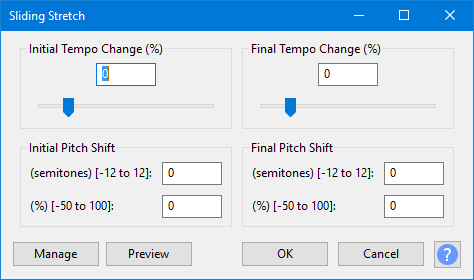
Tempo Change
Initial and final tempo change values can be managed using the slider (which will move in whole number values only) or by entering a value in the box, which can be either a whole number or a number including a fraction.
Initial (%)
The percentage of the original rate required for the beginning of the processed audio. Positive percentages speed the audio up and negative percentages slow the audio down: -50% is half-speed, 0% is unchanged, 50% is 1.5 times the original speed, 100% is double speed and so on.
Final (%)
The percentage of the original rate required for the end of the processed audio.
Pitch Shift
Initial (semitones)
Enter the pitch shift in semitones (half steps) required for the beginning of the processed audio.
Initial (%)
Alternatively, enter the pitch shift as a percentage of the original frequency as required for the beginning of the processed audio.
Final (semitones)
Enter the pitch shift in semitones (half steps) required for the end of the processed audio.
Final (%)
Alternatively, enter the pitch shift as a percentage of the original frequency as required for the end of the processed audio.
Buttons
Clicking on the command buttons give the following results:
- gives a dropdown menu enabling you to manage presets for the tool and to see some detail about the tool. For details see Manage presets
- plays a short preview of what the audio would sound like if the effect is applied with the current settings, without making actual changes to the audio. The length of preview is determined by your setting in , the default setting is 6 seconds.
- applies the effect to the selected audio with the current effect settings and closes the dialog
- aborts the effect and leaves the audio unchanged, closing the dialog
 brings you to the appropriate page in the Manual, this page
brings you to the appropriate page in the Manual, this page