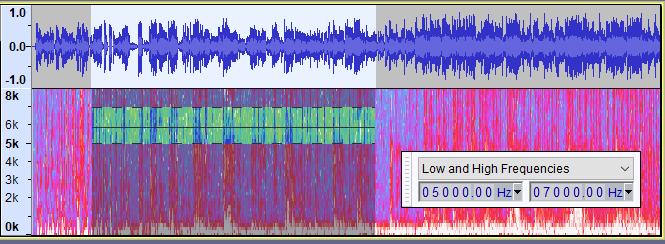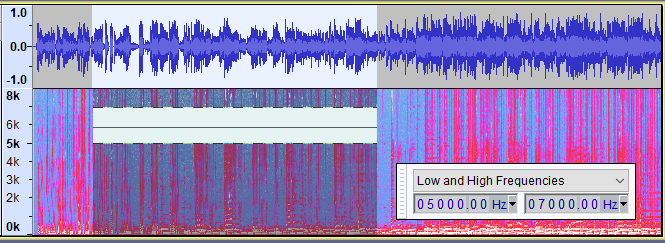Spectral Delete
Accessed by:
To use this command you need to make a spectral selection and then use the deletion command.
There are no parameters to set for this command, and thus no dialog.
Make the Selection
Here we see an audio track shown in Multi-view with both waveform and spectrogram showing.
A spectral selection has been made in the spectrogram part of the track from 5 kHZ to 7 kHz.
Make the deletion
After applying the Spectral Delete command we can see that Audacity has removed that part of the spectrum for the time range of the selection
What this example has done is to remove frequencies from 5kHz to 7 kHz from the time range selected.
Observe that this has not visibly change the waveform part of the track.