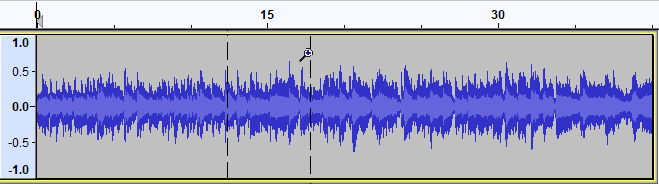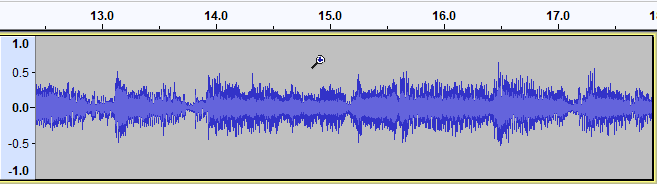Zoom Tool
Tools Toolbar
The image above shows the Tools Toolbar with the Zoom Tool selected.
- Click on this link to learn more about the Tools Toolbar.
- Click on other tools in the image to learn more about those tools.
Zooming in
To zoom in, position the mouse pointer over a track and left-click. To zoom out, shift-click or click the right mouse button. The mouse pointer position will remain at the click point, while the length of time visible on the Timeline diminishes or expands on either side to respect the change in zoom level.
Set up the zoom
You can zoom in on a specific region by clicking and dragging. Position the mouse at the left edge of the region you require, click and hold the mouse button, then drag the mouse in either direction:
After the zoom
When you release the mouse button, Audacity will zoom in to that region so that it now fits the window:
Zooming out
Shift and drag zooms out based on the dragged region. The smaller the dragged region, the farther the audio will be zoomed out.
Aborting a zoom with the Escape key
If you commence a drag to zoom by mistake, you can press the Escape key Esc before releasing the mouse to cancel the zoom operation.