Nebula Office is a software designed for Windows users. It is compatible with Microsoft, Google Sheets, Google Documents, and the entire collection of Open Office Formats for Windows.
Use the Writer
If you are looking forward to creating an automated table of contents and Indexes Nebula Office Writer comes to your assistance.
Writer is the word processor component of Nebula Office. The Writer Interface forms an integral part of the software which facilitates its performance. It includes the Title bar, Status bar, Menu bar, and so on.
Apart from providing the usual features of a word processor like spelling check, thesaurus, autocorrect, find and replace, and the mail merge, otherfeatures that can help you in different ways are:
- You can create Templates and styles with the help of Writer.
- You will be able to work with various frames, columns, and tables.
- One can also create Automated tables of contents and indexes.
- You can work with graphics, spreadsheets, and other objects.
- A user can use the drawing tools installed in the software to help you in the better drawing.
- You can also use the Writer to alter tracking at the time of revisions.
- You can also use it for integrating the Database.
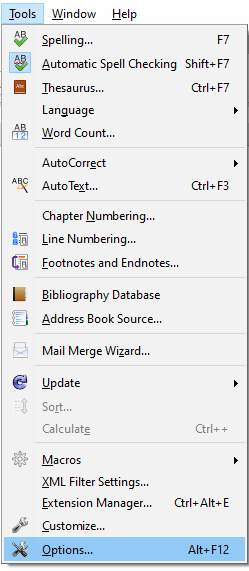
Creating a table of automated table of content and indexes is a unique feature of the Nebula Office’s Writer. It is very helpful and facilitates quick and easy creation of a table of contents. Read below to know more.
Creating Table of Contents and Indexes
Writer generates a table of contents from the headings in your document. You can use the Heading 1 style for writing the title of a chapter and the Heading 2 and Heading 3 styles for writing the subheadings. Although customization of table contents is available extensively in Writer, the default settings are sometimes sufficient for creation.
Indexes work in a similar way to tables of contents. On top of the alphabetical indexes, you will find that other types of indexes such as illustrations, objects, and tables are also provided. If you want to create a user-defined index you can do that too.
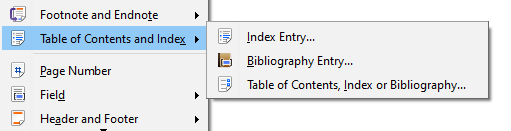
To create tables of contents and indexes
Follow these simple steps to create table of contents and indexes:
- When creating a document, you can use the paragraph styles for heading levels based on a hierarchy such as Heading 1, Heading 2, Heading 3, and so on. These headings will appear in your table of contents.
- Place the cursor where you want the table of contents to appear.
- Then, select Insert | Table of Contents and Index, and choose Table of Contents, Index, or Bibliography.
- Make any changes or adjustments, for instance, change the number of levels. Commit the changes by clicking OK.
If you add or delete text to move the headings to different pages or even delete and change headings, you need to update the table of contents. To do this, you must place the cursor within the table of contents. Then right-click and choose Update index from the context menu.
Conclusion
Nebula office offers great features to work on spreadsheets, presentations, and so on. If you wish to create a great and appealing document, Nebula Office has all those features which shall enhance the entire outlook of the document. The creation of automated tables and indexes along with objects and illustrations stands out to be one of the most striking features of Nebula office.
The Writer is one of the most important components of the Nebula Office. When you want to create a table or use mail merge or export a PDF or want to do master documentation, the Writer comes into the picture to help you. It helps you to perform all these functions easily and conveniently. There is the Writer’s interface which facilitates the performance of these activities conveniently.
Read more articles
